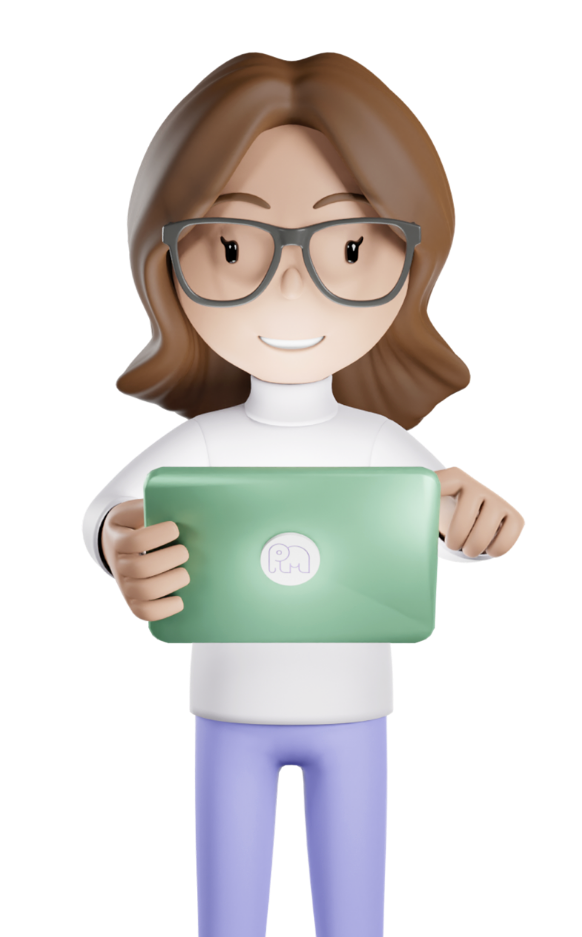PayItMonthly for WooCommerce Plugin
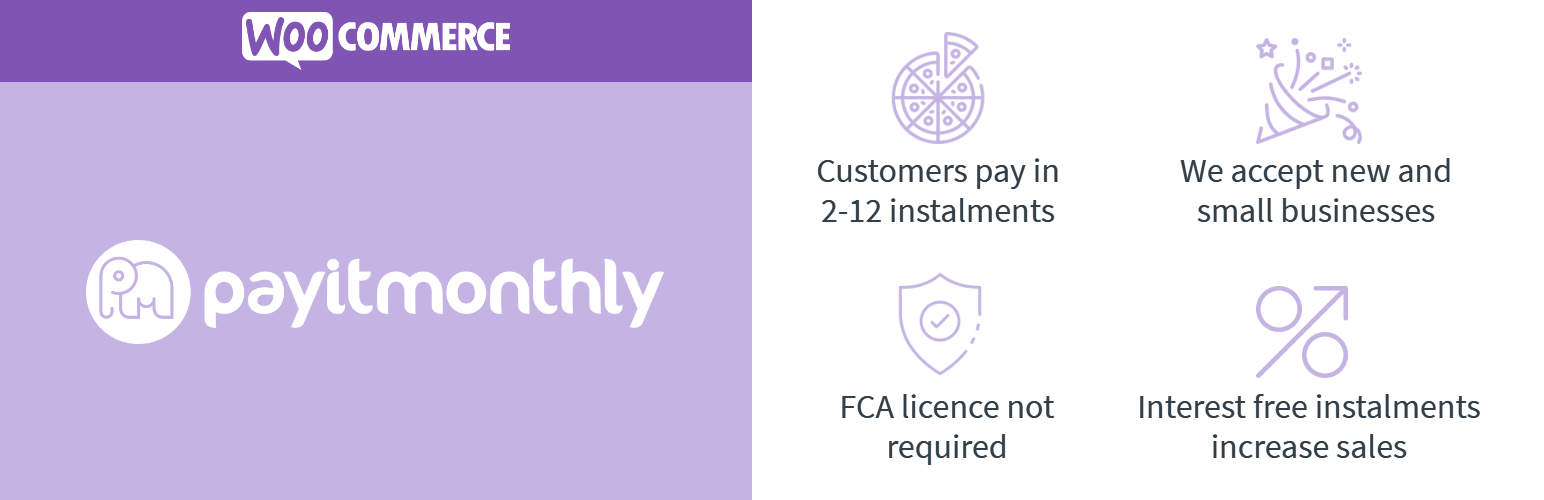
If you run a shop on WooCommerce you are in luck! We have released a WordPress WooCommerce plugin so that you can easily integrate your e-commerce website with PayItMonthly.
WooCommerce is the most popular shopping cart software in the world. It runs on WordPress which is the most popular platform for running websites in the world. So you are in good company!
We have setup a demo WooCommerce site https://woodemo.payitmonthly.uk so that you can see what the system looks like.
Installation
You can head over to the WordPress repository and download the plugin to then upload it to your website. However, the easier option is to install it directly from the Plugins option in your Dashboard. Search for 'payitmonthly' and then click install now:
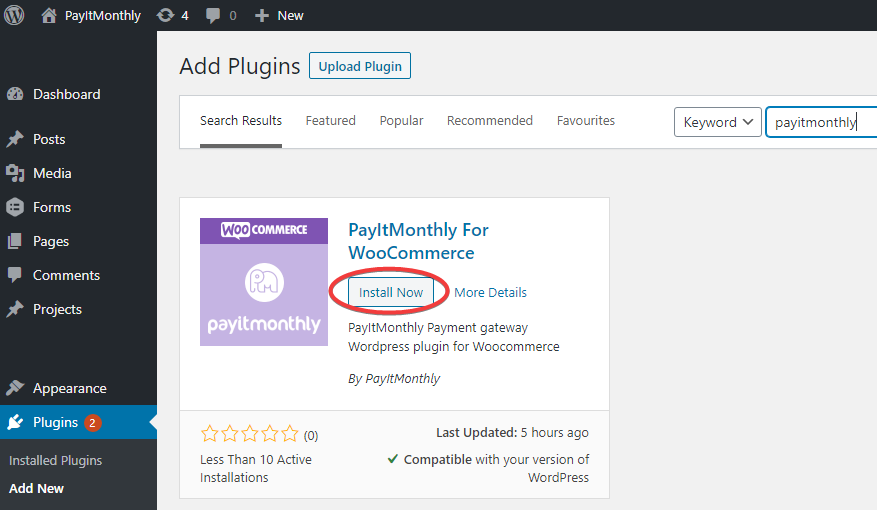
Once installed, click on the activate button. This will then be able to access all the PayItMonthly options within your WooCommerce settings.
Enable the PayItMonthly for WooCommerce gateway
Once you have activated the plugin go to your WooCommerce settings in your dashboard and choose the payments tab shown below. From there you can enable the PayItMonthly payment gateway by clicking on the slider highlighted in red.
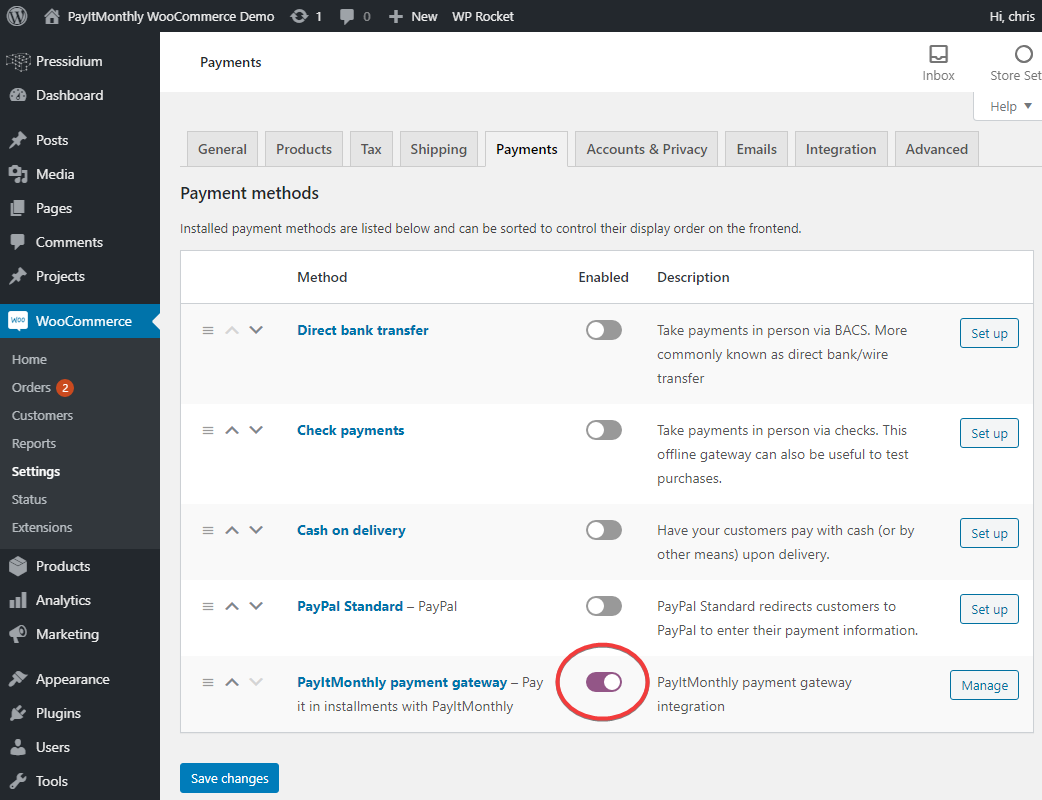
Manage the Gateway Settings
After you have enabled the PayItMonthly WooCommerce gateway click on the mange button shown above. You can then change the settings:
- Enable/Disable - This enables or disables the payment option for your customers
- Test mode - You can run the gateway in test mode, this is great when you first enable the gateway as you can see how it works without creating a real instalment plan. Please note that when you are in test mode we will not move the order in WooCommerce when an agreement is signed
- Api Key - Generate your key (steps shown in the next section) and paste it here
- Api Password - Generate your password (steps shown in the next section) and paste it here, its really important that you keep this secret
- Minimum payment amount - You can set the minimum order value that your customers can pay by instalments. Hint - allowing instalments on a higher value can be a great way to upsell
- Maximum instalments - limit the number of instalments that a customer can pay over. This can be important as the more instalments you allow the higher our fee to you will be
- Product Page - This displays the PayItMonthly instalment option on the product page with the number and value of the instalments. Having this option enabled allows your customers to easily see how much more affordable purchasing the item through PayItMonthly is and increase your sales
- Cart Page - This displays the PayItMonthly instalment option on the cart page. This calculates the number and value of instalments for everything in the cart
- Allow maximum number of instalments - Having this option enabled means that the maximum number of instalments will be used. This is calculated by looking at all the items in the cart and the plugins Maximum instalments and using the highest value. For example, if you have two items, one with the maximum number of instalments 6 and the other with 9, it will allow the customer to pay for the whole order over 9 instalments. If the option wasn't enabled, it would choose the lowest value and be 6
Once you have made all the changes that you need, hit the save button.
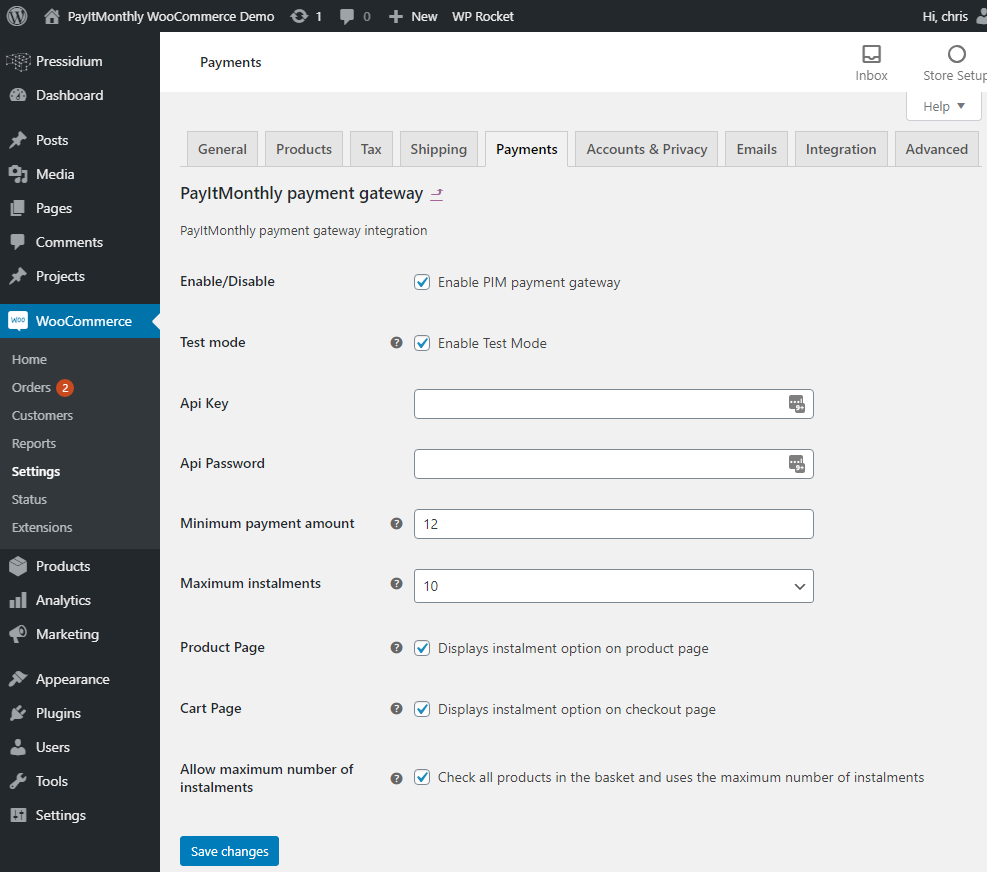
Generate your API Key and Password
You will need to login to your partner account at https://app.payitmonthly.uk/partner/admin/developers using your username and password.
Once you have logged in you will need to go to Admin and the Developers if you are not taken to the screen below.
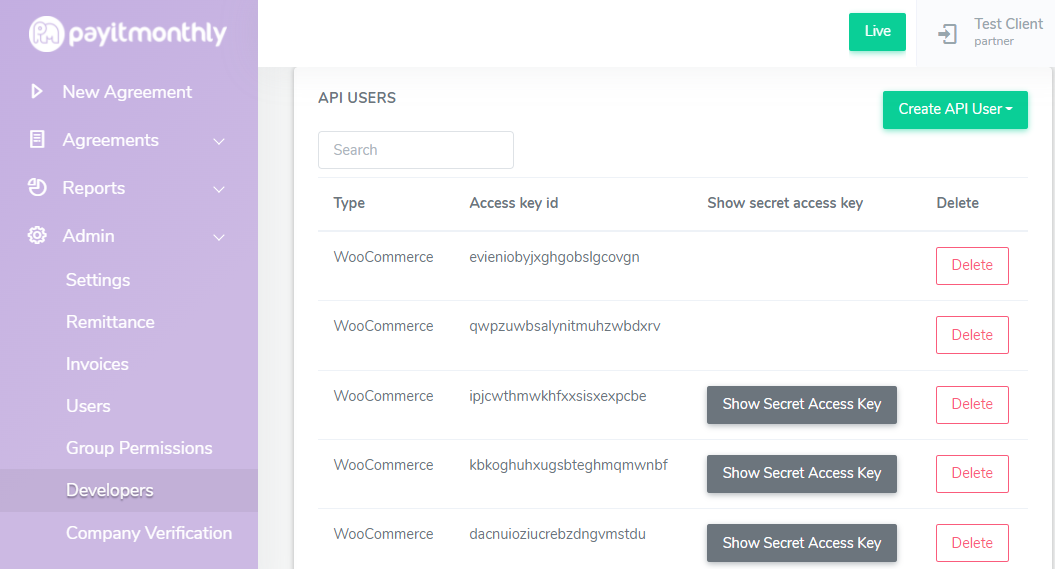
You will then click on the Create API User Add button and select WooCommerce - this will then generate your Api key and password (Secret access key). When you click the Show Secret Access Key button it will display the password, you can only view this once. You will need to keep this secure.
Manage the Product Settings
If you want to set the maximum number of instalments per product we have some settings for you. Please note that you don't need to do this. This setting is only for Partners who want granular control and don't have thousands of products!
- Use gateway default - This uses the maximum instalments from the gateway settings shown in the step above
- 2-12 instalments maximum - This is the maximum number of instalments for this specific product. Note that if other items with a different maximum are in the cart it will select the maximum number of instalments based on the gateway settings (Allow maximum number of instalments)
- Disable but allow if another eligible product is in the basket - The customer cannot pay by instalments for this item unless there is another item in the cart that allows instalments
- Disable finance for the basket if this item is in it - This disables the instalment option for the whole cart/order. This can be useful for items with low-profit margins
Once you have made all the changes that you need, hit the update button.
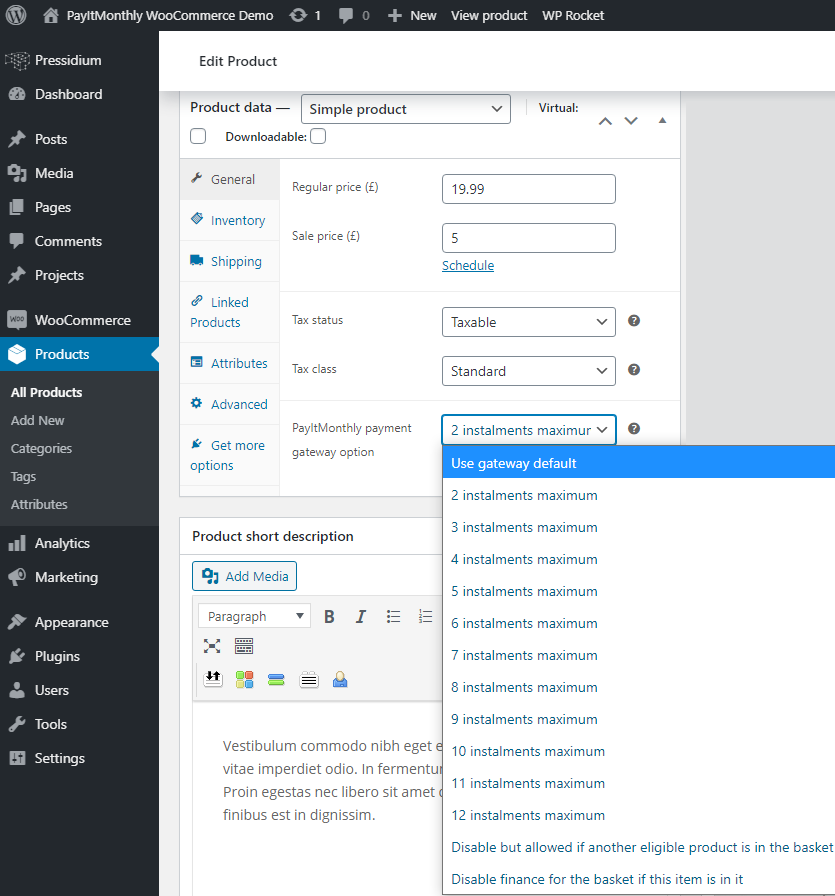
Ready to Sell!
Well done for getting the gateway setup. Remember to make sure that you are not in test mode when you launch PayItMonthly to your customers.
If you have any questions, please let us know!